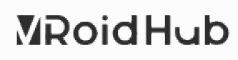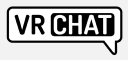2023. 9. 26. 13:42
윈도우폼
네이버카페에 썼던 16년글 이전
Properties에서
FormBorderStyle을 None로 설정
BackgroundImageLayout를 Center로 설정
Size를 0,0으로 설정 //윈도우에서는 최소 윈도우 크기가 한정되어 있다
Location을 -100,-100으로 설정
StartPosition을 Manual로 설정
ShowIcon을 False로 설정
ShowInTaskbar를 False로 설정
다음과 같이 변수를 초기화 한다
입력창 입력창변수;
생성자에 다음과 같이 써 넣는다
this.TransparencyKey = BackColor;
//SetStyle(ControlStyles.SupportsTransparentBackColor, true);
//this.TransparencyKey = System.Drawing.Color.FromArgb(0x78F0F0F0);
//투명컨트롤이 필요할경우(호환 비보장)//CheckForIllegalCrossThreadCalls = false; 크로스 스레드 사용시
this.BackgroundImage = new Bitmap("사진 파일 위치, 240*240이상 권장");
this.Width = BackgroundImage.Width;
this.Height = BackgroundImage.Height;
this.Location = new Point(Screen.PrimaryScreen.Bounds.Width - this.Width, Screen.PrimaryScreen.Bounds.Height - this.Height);
//맨 윗줄에 넣을것
this.MouseDown += new System.Windows.Forms.MouseEventHandler(this.mouse_down);
//다음과 같은 이벤트를 추가한다
private void mouse_down(object sender, MouseEventArgs e)
{
if ((입력창변수== null) || ((입력창변수.IsDisposed)))
{
입력창변수= new 입력창();
}
if (입력창변수 != null)
{
입력창변수.Show();
입력창변수.Enabled = true;
}
}
다른창에서 AI를 호출할경우
if(this.Enabled == false)
{
this.Opacity=0.5;
this.TopMost=true;
}
'윈도우폼' 카테고리의 다른 글
| 윈폼 차트 (0) | 2024.01.15 |
|---|---|
| 윈폼 오류 모음 (0) | 2023.07.25 |
| C# 환경변수 설정 (0) | 2022.02.16 |